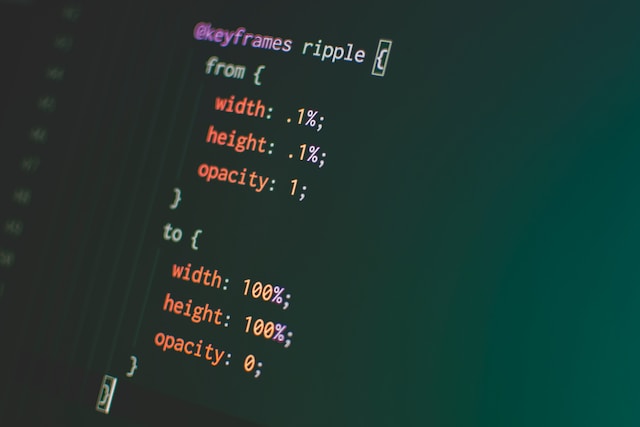Unveiling the Secrets of CSS Flexbox – Questions and Answers
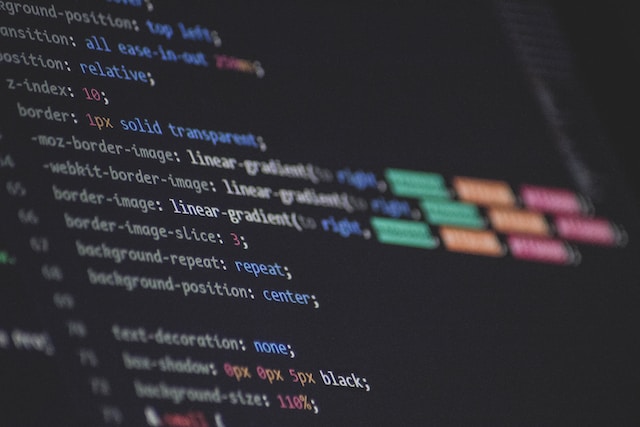
Welcome to the world of Flexbox, the Flexbox model, is the ideal layout model that has flexible and efficient layouts with spaces distributed between elements to control the alignment structure of the elements. The FlexBox Layout Template provides you with easy ways to work with different elements of different sizes and shapes on different screens and devices. Explore in this article how Unveiling the Secrets of CSS Flexbox – Questions and Answers.
How Do You Define Flexbox in CSS?
Flexbox, also known as Css Flexible Box Layout, is one of the Css language models that allows elements to be arranged in a specific place according to the size of the screen or device. CSS Flexbox is one of the most specific features of the layout and its ability to adapt the layout (display screen) based on the display environment (computer, mobile phone, or tablet type of device).
How to Enable Flexbox in CSS?
To enable Flexbox in CSS just add this property display: flex; in your code in CSS. Let’s start with our first Flexbox example. First, we’ll create a div. The div is one of the standard tags in HTML. Let’s give the div a class and call it a container.
<div class="container"></div>
After we added the Flexbox feature, we can move the element in both directions on the y-axis and the x-axis.
When to Use CSS Flexbox?
You can use the flexbox property if you want to arrange the elements in the form of a row or row-reverse, or in the form of a column or column-reverse. And do you want to cram all elements into one nowrap line or add them in a new row or column with flex-wrap: wrap; feature.
Is Flexbox Better Than CSS Grid?
The Grid works on a wider scale than the Flexbox, as the Flexbox only controls the elements inside it and determines their position, while the Grid main goal is to completely divide the page for ease of response during development, in the Grid we define the space of each part by dividing the page into 12 parts, and we provide, for example, 6/12 for the content of the page, and maybe 4/12 for the slidebar and finally 2/12 for another purpose.
When Not to Use Flex?
While Flexbox offers great flexibility, there are cases where it might not be the best solution. For complex grid-based layouts or when precise control over both rows and columns is required, CSS Grid may be a better option. Additionally, when dealing with layouts that need to accommodate older browsers with limited Flexbox support, fallback techniques or alternative layout methods should be considered.
What Are the Disadvantages of Flexbox?
The only drawback I have with Flexbox is that it is One directional. This means that you can only move either in the vertical or horizontal direction. This is unlike the grid, which is multi-directional. Also, there are some browsers that do not support the flexbox or even support it incorrectly.
What Is the Difference Between Block and Flex in CSS?
Block: Displays an element as a block element. It starts on a new line and takes up as much horizontal space as possible. Block level elements do not appear on the same line, but break the current line and appear on the next line. Flex: Flex displays an element as a flexible structure that you can control in either the horizontal or vertical direction.
Is Flex Better Than Bootstrap?
It cannot be said absolutely yes or no. Because Bootstrap and Flexbox serve different purposes. Flexbox is a flexible layout template that gives you control over the elements in the horizontal or vertical orientation. As for Bootstrap, is a framework that provides a wide range of ready-made components designed with flexbox, grid, and many other features. Both have their own strengths, and the choice between them depends on the type of project you will design.
Is Flexbox Responsive?
Of course, Flexbox is flexible and responsive. With the right properties in Flexbox, you can create custom, flexible, and responsive layouts on all different devices. Flexbox can control elements in terms of growth, shrinkage, and rearranging elements smoothly and easily.
Is Flexbox Better Than Float?
The word “better” can be replaced by the word “most appropriate”, as each case and each project has what suits it between the two methods. In terms of simplicity, float does not have great advantages and is suitable for some small cases. It is unique in the feature of floating elements to overlap with texts within the page, which is something that the flex-box model cannot complete.
As for Flexbox, it is more suitable for coordinating the positioning and alignment of elements, as it contains a lot of features to customize this and its applications more.
Do I Need to Learn Flexbox?
Flexbox is an integral part of modern web designs and has become one of the essential skills that all should have Front-end designers of web applications learn it. If you want to master CSS3 programming, you must dive into learning the different flexbox techniques, which will give your design flexibility and responsiveness on different devices.
Is Flexbox a Framework?
No, Flexbox is not a framework but rather falls under the term CSS3 Layout Units. However, Flexbox is widely used in frameworks such as Bootstrap and Foundation, as it provides the basic layout system. These frameworks harness the power of Flexbox to give design flexibility and responsiveness.
Is Flexbox Easy?
Yes, Flexbox is easy to learn and use and can be useful to both new and experienced web engineers. Flexbox also enables the distribution of elements within an element and controls their distribution according to the available space.
What Is Better Than Flexbox?
If you need simple layouts and flexibility in distributing items, Flexbox is the perfect choice. However, if you need more complex layouts and control over element distribution, CSS Grid is the better choice.
How Long Does It Take to Learn CSS Flexbox?
Although the answer to this question is different for all people, perhaps due to the different capabilities of one person to another. But to learn something new you need continuity and application to everything you learn. For example, today you learned the flex-wrap: wrap property; And I started applying it in several different designs until I understood it 100%. And another person came along who studied several properties together in a few minutes or a few hours. After a while, you will find that the person who took time to learn and applied it to everything in more than one case mastered the flexbox, but the other person, after a while, will forget a lot. So do not pay attention to the time, but take your time, and learn correctly.
Is Flexbox 1D or 2D?
Flexbox is classified as a one-dimensional layout system. It only works on one axis, either the horizontal axis or the vertical axis. Although the flexbox deals with the alignment, arrangement, and spacing of elements, it does not deal directly with two-dimensional layouts.
How Do I Make 3 Columns in Flexbox?
To create a layout with three columns using Flexbox, you can set the flex-basis property of each flex item to a specific width or use the flex shorthand property. By setting each flex item to flex: 1, they will automatically distribute the available space equally and create a three-column layout. Adjusting the flex-grow and flex-shrink properties can further fine-tune the column sizes.
How Many Types of Flex Are There in CSS?
In CSS, there are several properties and values related to Flexbox. The main ones include:
display: flex: Converts an element into a Flexbox container.flex-direction: Defines the direction of the main axis.flex-wrap: Controls whether flex items should wrap or remain on a single line.justify-content: Determines how flex items are distributed along the main axis.align-items: Specifies how flex items are aligned along the cross-axis.align-content: Controls the alignment of multiple lines of flex items.
These properties, in addition to others, provide complete control over the components of the Flexbox layout, such as flex-basis, flex-grow, and flex-shrink.
How Do I Arrange My Flexbox?
To arrange flex items within a Flexbox container, you can use the justify-content and align-items properties. justify-content controls the alignment of items along the main axis, and align-items determine their alignment along the cross-axis. By setting these properties to values like “flex-start“, “flex-end“, “center“, or “space-between“, you can easily achieve different arrangements for your flex items.
How Do I Align My Flexbox?
The align-items property is a CSS property used in Flexbox, which is used to specify the distribution of elements within the parent element in the cross-axis.
Values for this property include the following options:
flex-start: Items are placed on the starting side (top or left, depending on the orientation).flex-end: Elements are placed on the end side (bottom or right side depending on the orientation).center: Elements are placed in the center.baseline: Elements are placed on the baseline of the text.stretch: Elements are stretched to fill the entire space in the secondary direction.
What Is Flex Basis?
The flex-basis property is a CSS property that specifies the size of a child element within a parent element that has the display: flex property. This property is used to specify the initial size of the child element before applying the flex-grow and flex-shrink properties.
Should I Use Flex-Basis or Width?
Regarding the width of the element, there should be no difference between width and flex-basis, unless the flex-basis is auto or content. For all other values except auto and content, width and flex-basis are resolved in the same way.
How Do You Set Flex Width?
To set the width, we first add the display: flex property; To give the element the property of flexibility. Then we work to adjust the flex-basis property. By giving the flex-basis a fixed value or a percentage, we can then set the initial width of the element. On the other hand, the properties of flex-grow and flex-shrink can further control the size of the element by expanding or shrinking it.
How Can I Increase My Flex Size?
By using the flex-grow property, you can give a specific element a larger size than its siblings in the same parent. For example, you added the flex-grow: 1; For all elements except the one you added flex-grow: 2; This element that you have distinguished will expand twice the size of the rest of the children existing on the same parent.
What Is the Flex Value of 1?
The flex property is a shortcut way to give all children the same size within the parent container. When the value of flex is 1, this means that the element will take an equal value of the available space along the main axis. This method creates a fast, flexible layout where elements expand and shrink evenly to fit the size of the container.
Why Does Flex-Shrink 0?
The CSS flex-shrink property specifies the shrinkage factor for a flex element. It specifies how much space the element should take up inside the flex container relative to the rest of the elements if the default width of the flex elements is larger than the container.
For example, when we use flex-shrink: 0; This means that the item will maintain its original size and will not shrink, and this will give space for other flexible items to move more comfortably.
How Do I Reduce the Gap in My Flex?
There are two ways to deal with the gap, either through padding and margin or by using the gap property in Flexbox. If we assume that we want to use the gap property, we set row-gap and column-gap with the appropriate values, or use the gap property directly.
Why Use Flex Instead of Float?
When you want to set the position of the element in a vertical or horizontal direction, this is easier with the flexbox. It is known that the flexbox is responsive to different devices, but the float only moves in one horizontal direction, either right or left, and this gives it less flexibility than Flexbox.
Which Browsers Support Flexbox?
All browsers support flexbox without exception, starting from Google Chrome and Firefox in all its versions, all the way to MS Edge and Safari. All browsers support flexbox features.
How Does Flexbox Work?
Flexbox relies on the principle of axes to work. It does not work on the basis of a horizontal axis and a vertical axis (as things will be reversed if we arrange the elements vertically via flex-direction: column). Rather, it uses a main axis, or Main Axis, which follows the direction that we specified in flex-direction, meaning that From the beginning of the page to the end if we specify flex-direction: row, or from the bottom of the page to the top if we specify flex-direction: column-reverse. As for the side axis, it is perpendicular to the main axis and runs in the same direction.
What Problem Does Flexbox Solve?
Flexbox was able to solve the problem of flexibility and responsiveness in websites, serving compatibility with browsers and phones of all sizes. It has a set of features that enable you to control the element’s size, display, and position easily and efficiently.
Is CSS Float Dead?
While Flexbox and CSS Grid have gained popularity for modern layouts, floats are still used in specific situations. Floats can be useful for creating simple columnar layouts or for wrapping text around images. However, floats have limitations when it comes to creating complex and flexible layouts. Flexbox and CSS Grid provide better control and responsiveness, making them more suitable choices for modern web design.
Do Developers Still Use Float?
Developers still use floats in certain situations, although they are less commonly used for complex layouts in modern web design. Floats are still relevant for tasks like floating images or creating simple columnar layouts. However, for complex layouts, Flexbox and CSS Grid offer more efficient and flexible solutions, and they have become the preferred choice for many developers.
Why Not Use Float CSS?
Floats have some limitations and quirks that make them less suitable for modern complex layouts. Floats were primarily designed for simple wrapping and positioning of elements. However, they can cause issues with vertical alignment, spacing, and complex layouts. Float-based layouts often require additional clearing or clearfix techniques to prevent layout collapses. Flexbox and CSS Grid provide more powerful and flexible alternatives that address these limitations.
What Replaced Float in CSS?
Flexbox and CSS Grid have largely replaced floats as the go-to layout techniques in modern CSS. Flexbox provides a simpler and more intuitive way to create flexible and responsive layouts, while CSS Grid offers precise control over both rows and columns in two-dimensional layouts. These newer layout systems have gained wider browser support and offer superior flexibility and ease of use compared to floats.
Conclusion
In conclusion, Flexbox is a powerful CSS layout module that allows designers and developers to create flexible and responsive layouts with ease. It provides intuitive control over element alignment, spacing, and distribution along the main and cross axes. While Flexbox is not without its limitations, it remains a popular choice for many layout scenarios, simplifying the creation of dynamic and visually appealing designs. Understanding Flexbox and its properties empowers designers to build modern, adaptive, and user-friendly web layouts.
Read About The Beauty and Versatility of CSS
Read More CSS Flexbox